Run Docker Hub images
You can share and store images in Docker Hub ( http://hub.docker.com). Docker Hub has over 100,000 images created by developers that you can run locally. You can search for Docker Hub images and run them directly from Docker Desktop.
Before you start, get the latest version of Docker Desktop. Docker adds new features regularly and some parts of this guide may work only with the latest version of Docker Desktop.Step 1: Search for the image
You can search for Docker Hub images on Docker Desktop. To search for the image used in this walkthrough:
- Open Docker Desktop and select the search.
- Specify
docker/welcome-to-dockerin the search.
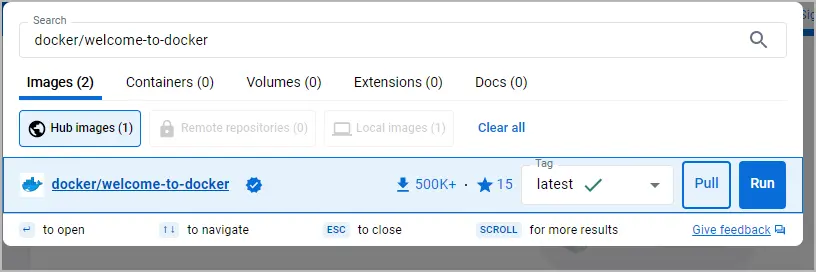
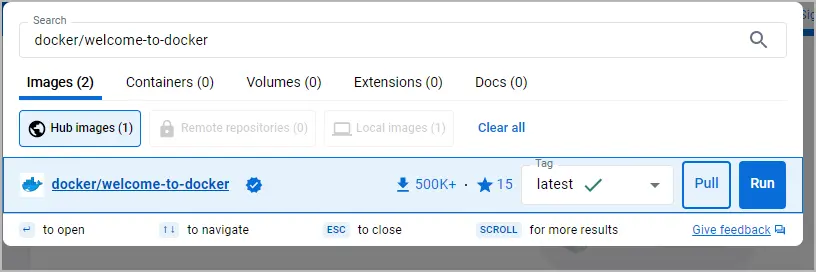
Step 2: Run the image
To run the docker/welcome-to-docker image:
- After finding the image using search, select Run.
- Expand the Optional settings.
- In Host port, specify
8090.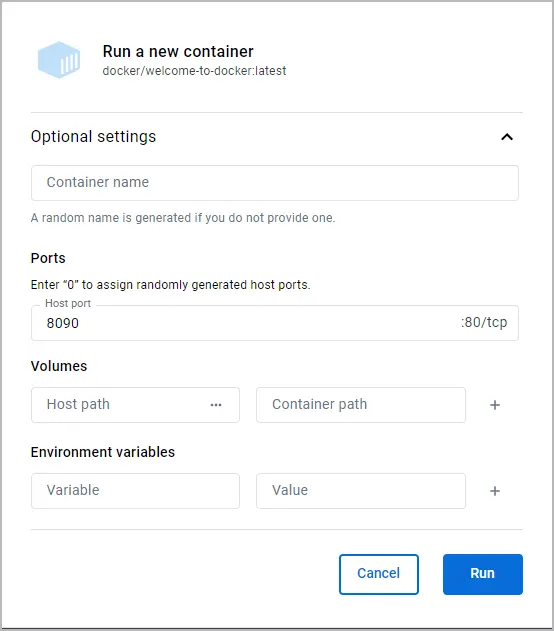
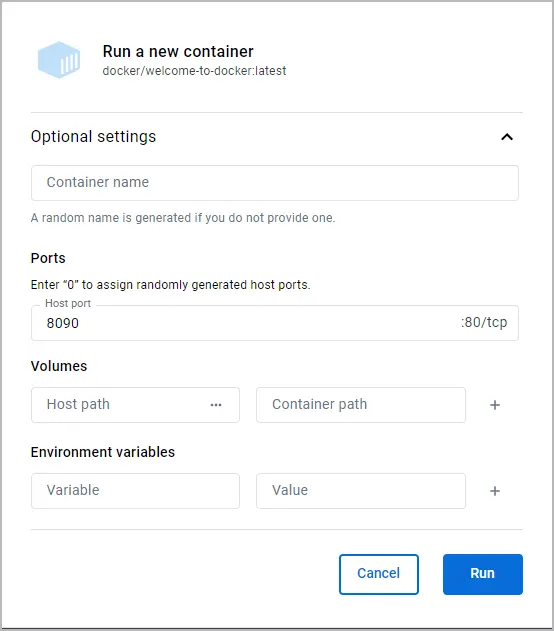
- Select Run.
Note
Many images hosted on Docker Hub have a description that highlights what settings must be set in order to run them. You can read the description for the image on Docker Hub by selecting the image name in the search or by searching for the image directly on https://hub.docker.com.
Step 3: Explore the container
That's it! The container is ready to use. Go to the Containers tab in Docker Desktop to view the container.


Summary
In this walkthrough, you searched for an image on Docker Hub and ran it as a container. Docker Hub has over 100,000 more images that you can use to help build your own application.
Related information:
- Deep dive into the Docker Hub manual
- Explore more images on Docker Hub
Next steps
Continue to the next walkthrough to learn how you can use Docker to run multi-container applications.